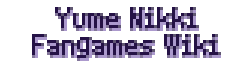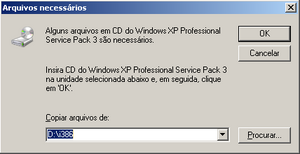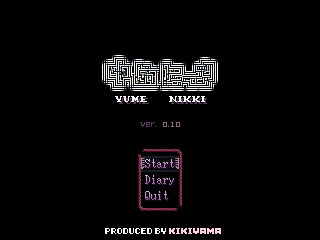>Toropikaru (edited it a bit + clean up, added external links plus missing file solution + 7zip) |
>WolfieMario (→My character keeps going up without me pushing any buttons!: For me, unplugging my webcam fixed it. Plugging it back in immediately caused the issue again, so it seems the game thinks the webcam is a controller.) |
||
| Line 79: | Line 79: | ||
#Reinstall the RPG Maker RTP of the game you're trying to play. | #Reinstall the RPG Maker RTP of the game you're trying to play. | ||
#Try run the game with your computer in save mode (click run, write administrative tool, click on system configuration, boot, boot options, save boot, and click on active directory repair, reboot your computer). If the problem continue, try to disconnect your computer to internet or try with boot minimal option. Nota: to restore your computer to normal boot, repeat the steps and unmark safe boot. | #Try run the game with your computer in save mode (click run, write administrative tool, click on system configuration, boot, boot options, save boot, and click on active directory repair, reboot your computer). If the problem continue, try to disconnect your computer to internet or try with boot minimal option. Nota: to restore your computer to normal boot, repeat the steps and unmark safe boot. | ||
#Unplug peripherals such as webcams and joysticks. | |||
Again, if those don't work, running to the hills sound like a good idea. | Again, if those don't work, running to the hills sound like a good idea. | ||
Revision as of 19:14, 23 January 2013
Overview
Many people seem to have dificulties with playing fangames. Errors everywhere, missing files... So here is a page explaining the most common problems.
Most Yume Nikki fangames aren't mean't for systems other than Windows, so you may need to use Wine or some other program to get a game working on Mac or Linux
Unzipping Program
7Zip
There are many unzipping programs you can use to unzip fangames, but it is highly suggested to download 7zip, because any other program will mess up Japanese fangames, and some you need to pay, or has only a demo version when 7zip is virus free and free to use!
Japanese Support (Windows)
You must ABSOLUTELY have Japanese Locale (the last option on Applocale) on EVERYTHING. When extracting, use Applocale. When booting the game, use it. If you feel more comfortable, you can set your system's locale to Japanese instead of using Applocale.
*It is highly recremended to set your locale to Japanese to prevent messed up files
You must have the East Asian Languague Support before even considering to play fangames.
Installing East Asian Language on Windows XP
NOTE: You must have your Windows XP installation CD or at least the necessary files. These can also be downloaded from Microsoft, but pirated OS's must stay far away from it.
- Enter the Control Panel, then go to Date, Time, Language and Regional Options, and finally to Regional and Language Options. Sometimes you will be able to go directly to the Regional and Language options depending on your Control Panel display.
- Click on the Languages tab and check the Install East Asian Languages box under Supplemental language support.
- Insert your OS installation CD and click Ok. If you don't have the installation CD, but have the /i386/ *NOT sure about this, since I have the Service Pack 3* folder with all the necessary files somewhere, click Ok and select the path where the folder is.
Downloading and using Microsoft Applocale
Microsoft Applocale is a useful tool that 'emulates' another language's locale, so you can use programs in different languages without changing the whole computer's locale. It can be downloaded here.
After installed, using Applocale is very simple.
- When you open the program, it asks if you want to add or remove programs or launch an application. Select the Launch an application box and then browse for the one you want. IMPORTANT NOTE: Applocale won't locale .rar and .zip files, so you'll have to search for your WinZip or WinRar .exe, and from there export your files. DON'T forget to always extract things with japanese locale!
- It then asks the language you want. Select the last one, or 日本語. That's japanese.
- It will then ask if you want a shortcut to the application. I usually make shortcuts for the games' RPG_RT.exe and for WinRar, so I won't have to do all the previous steps every time I want to play.
Just remember to use it EVERYWHERE related to japanese games.
Changing the System Locale
If you would rather change your whole computer's locale to japanese instead of using Applocale, do the following:
- Go to the Control Panel and then Regional and Language Options.
- Click on the Advanced tab.
- Under System current locale, select the language from the drop-down list.
RPG Maker Run-Time Package
To play most of the fangames, you will need the RPG Maker 2000 Run-Time Package, RTP for short.
- RTPs used for most games:
Japanese 2000 RTP (MUST USE JAPANESE LOCALE TO INSTALL)*
English 2003 RTP
- (If the installation stops at 44% with an error, you most likely forgot to extract it with Applocale.)
If you feel the need to download the Japanese 2003 RTP, you can get it here (or here). REMEMBER TO USE APPLOCALE.
Missing File Errors
Most of the time, an error will come up for a missing file, sometimes its a specific file in game, but most of the time it's a few RTP files that aren't used in-game, but are part of the RPG Maker engine.
Here is an album of common missing files
Missing Files
Other problems
I'm using Windows Vista and the game doesn't work!
If you have any troubles with making any games work on Vista, you can try these:
- Right-click the application and click on Properties.
- Click on Compability and select Windows XP Service Pack 2 (?).
- Click Ok.
OR
- Right-click the application
- Click on Advanced
- In the Dialog window, check the box Run As Administrator.
If neither of those work, you could always try running to the hills.
My character keeps going up without me pushing any buttons!
This is a common problem in RPG Maker games, from 2000 to VX. The reason as to why this happens is still a mystery, but you could try one or all of the following:
- Try using the arrow keys on the numpad. These can usually regain control of the character.
- Reboot your computer.
- Turn your computer off for some minutes. Let it cool down, take a breath.
- Stay away from RPG Maker games for a while, even after rebooting.
- Reinstall RPG Maker (if you're using it).
- Reinstall the RPG Maker RTP of the game you're trying to play.
- Try run the game with your computer in save mode (click run, write administrative tool, click on system configuration, boot, boot options, save boot, and click on active directory repair, reboot your computer). If the problem continue, try to disconnect your computer to internet or try with boot minimal option. Nota: to restore your computer to normal boot, repeat the steps and unmark safe boot.
- Unplug peripherals such as webcams and joysticks.
Again, if those don't work, running to the hills sound like a good idea.
It's kind of laggy... / Fullscreen and Window Mode
This is so common I don't even. The resolution most people use is actually x2 of the original, which might make the game lose its smoothness. Most people also don't realize they're playing it on x2.
There's some solutions to it:
- Pressing F4 toggles Fullscreen on/off. If you start fullscreen and you don't want it, pressing F4 will help you. If you want to go back to fullscreen, F4 is your friend.
- Alternatively, pressing Alt + Enter also toggles fullscreen mode on/off.
- F5 toggles screen size from x1 to x2. Pressing F4 to leave fullscreen will, in most of the times, leave you with x2, as well as playtesting it from RPG Maker also gets you x2.
External Links
Uboachan Thread
(A helpful thread with basic instructions also, and where you can request further information on any error not listed here or on the thead.)